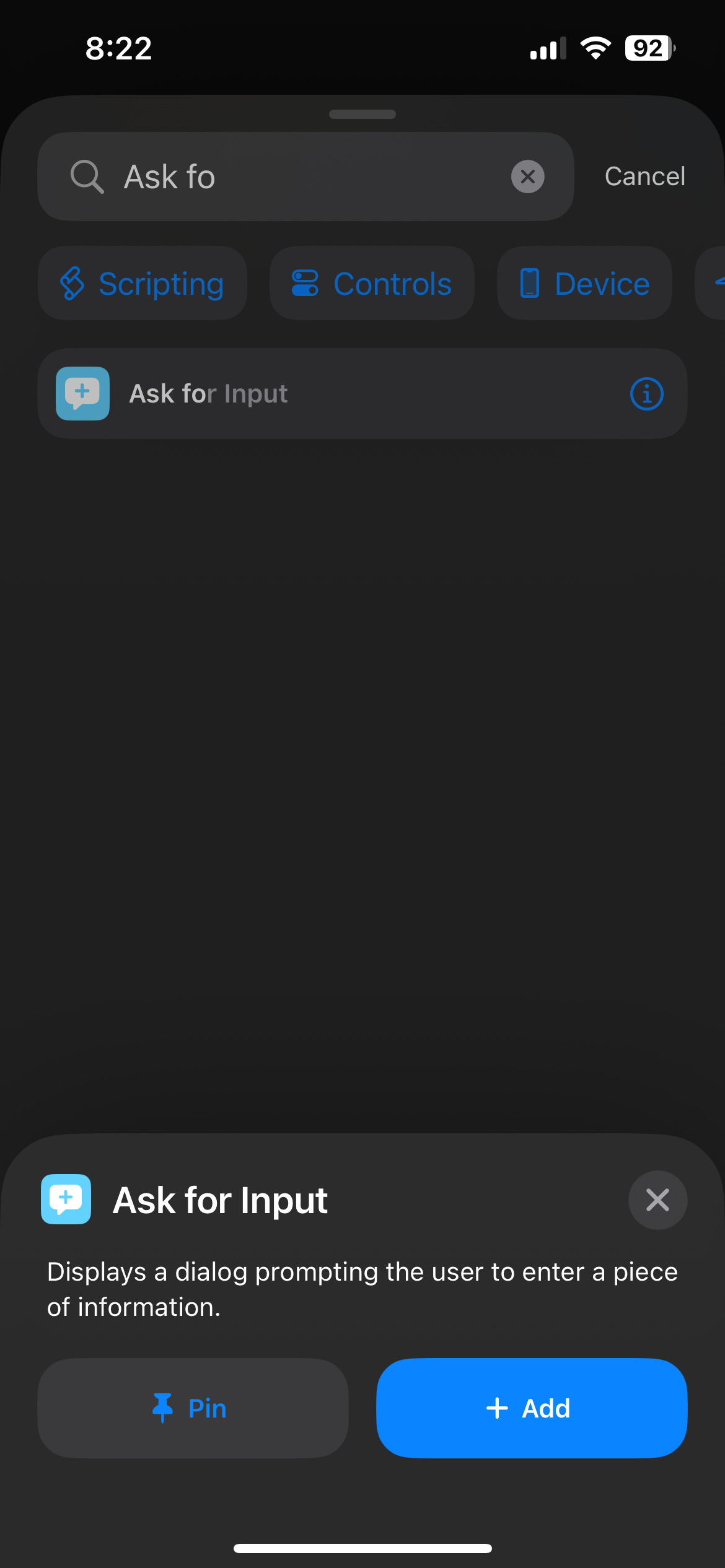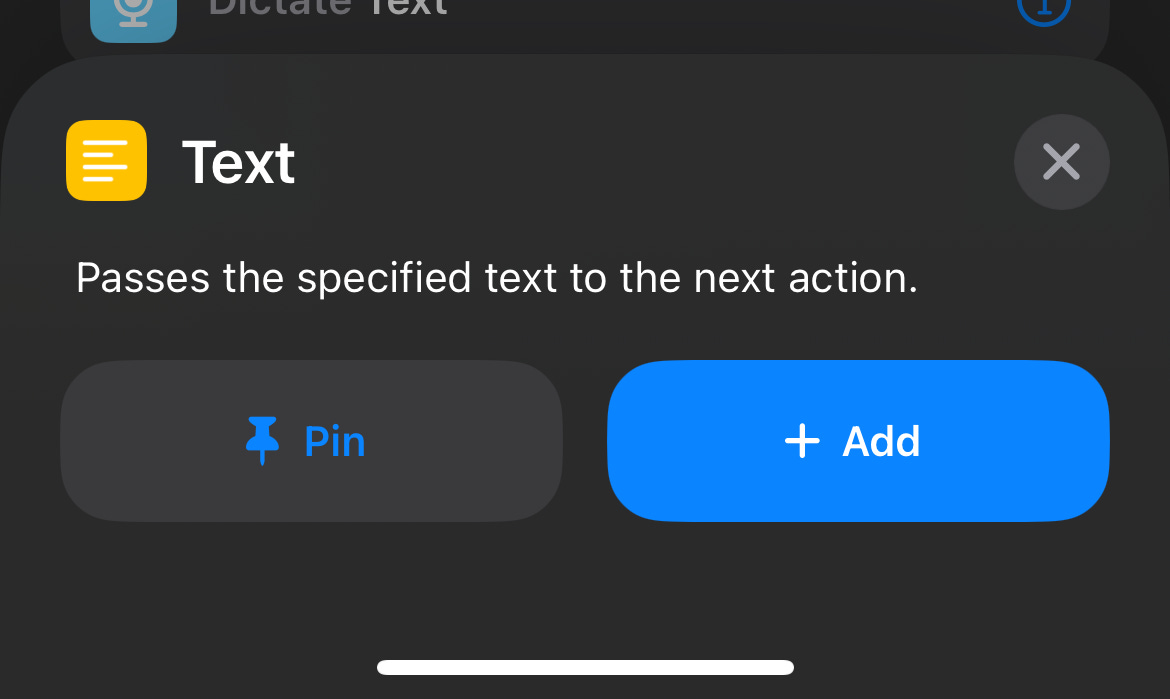Pairing the power of iOS Shortcuts with ChatGPT
How I chained ChatGPT with a simple iOS Shortcut to make a meta-prompt button (so I always have the best prompt possible).
This is the second of two paid AI Artistry posts this month—subscribe to our paid plan to get access to the entire archive, including:
Pairing the power of iOS Shortcuts with ChatGPT
Going to 200%: AI makes it possible to take a single task further than 100%
And in case you missed it—I’ve just launched AI Artistry Consulting! To learn more about our group trainings, team workshops, and one-on-one coaching, visit aiartistry.io (or email contact@aiartistry.io).
Now, back to today’s programming.
I’ve spent enough time in AI tools to know that a bad prompt can mean the difference between an insightful response and a dime-a-dozen mess. And while I consider myself pretty darn good at writing prompts, I started wondering if there was a way to save time doing so. Something that guarantees I have a solid foundation—without losing a solid chunk of time rewriting the same structure over and over.
That’s where the iOS Shortcuts app came in. I started with an operating theory: My original ask was more about self-organizing the notes on my phone (which I have a ton of). That worked, enough to give me some confidence and ultimately realize I could loop in ChatGPT (or Claude) and prompt them without ever having to open the app.
Key Takeaways
Combining iOS Shortcuts with the ChatGPT mobile app, you can build personalized workflows as button on your home screen
A metaprompt button removes the friction of writing structured AI prompts, making high-quality prompts effortless
Once automated, you can go from a prompt idea (“I want to create/research/generate…”) in 90 seconds or less
To what end? I can take an idea for a prompt and with the click of a button, get a more flushed out and functional prompt. In other words, when I have something I want to ask of AI, it reduces the friction to get the best response possible (by saving me time getting the best prompt possible).
In this post, we’ll cover three main things:
A primer on iOS shortcuts (and important terms)
A step-by-step guide to creating your own metaprompting shortcut, including adding it to your home screen
Other powerful ways to combine these two tools
Before we get started, here’s a 90-second video to show you what we’re building.
A primer on iOS Shortcuts (and my main epiphany)
I’ll be honest: before this experiment, I had zero history with iOS Shortcuts. I’d seen it on my phone and had curiosity about it but little motivation to use it. Picking it up was something I never had the time to do.
I broke the dam after a conversation with Claude AI where I wrote a prompt on a whim and asked it how to set up a random shortcut. Full disclosure, Claude was only 75% right, so it took some trial and error. But even with inexact instructions, I created a working shortcut to help organize my iPhone notes.1
As someone who uses Notes religiously, it was a pretty nic life hack. Shortly after, I realized the potential of pulling ChatGPT into iOS Shortcuts. But first…
A quick glossary for iOS Shortcuts
As we go through the step-by-step, a few terms that are important to know:
Shortcut: A shortcut is a series of steps that we’re going to chain together. The entirety of what we create is going to be one shortcut.
Actions: Each step in this process is an action. As an example, we’ll start with an action that allows us to collect text input.
Variables: Variables are the outputs of any given action. These variables can be used by following actions (e.g. the input we collect in the first step will be passed to ChatGPT later on).
After going through it once, the practicality of these terms irons out pretty quickly.
A step-by-step guide: Creating your metaprompt shortcut
Let’s walk through how I used this pairing of capabilities to build a metaprompt button. Specifically, it’s a simple shortcut that:
Allows me to click a button on my iPhone (the same way I’d click an app)
Type in a topic or ask that I’d like to write a prompt about
Feed that topic to ChatGPT along with a pre-written metaprompt
Automatically copy the results to my clipboard to paste into the AI chat of my choice
Pre-requisites
First things first, you’ll need to download the ChatGPT app to make this work.2 To be explicit, you’ll need to:
Download ChatGPT from the app store
Login using your ChatGPT account
Once you’ve done this, you can tackle creating this shortcut.
1. Create your new shortcut
First, open the Shortcuts app on your iPhone and create a new shortcut (using the ‘+’ button in the top right corner).
Start by giving your prompt a name. I’m going to name mine “Write Prompt”. You can name it whatever you’d like, but I recommend something obvious—like "Meta-prompt". At the end of this process, this name is what’s going to appear under the icon on your home screen.
2. Capturing your input
Once we have our new shortcut, we’re going to add the first action. So we’ll click the "Search Actions” bar at the bottom of our screen and search for the "Ask for Input" action.
Ask for input basically means the shortcut is going to ask us for input when we run it. Once we select this action, we can edit the action to configure the question that shows when we run the shortcut (“What do you want this prompt to be about?”). This input dictates the core idea for our prompt. Which can be things like:
“I want to research how AI impact SEO marketing in 2025”
“I want a prompt that take the outline of a blog post and generate the metadata for a corresponding YouTube video”
“I want a prompt that can take the name of a character and write me an initial character bio, both demographic and behavioral”
“I need a prompt that can create a minimalist image using AI with the colors orange and brown”
3. Adding your metaprompt template
The second action we’ll add to this shortcut is called "Text". This text action is going to hold the reusable portion of our prompt—the part of the input that tells ChatGPT it’s going to help us write a prompt.
The beauty of this step is that it removes any manner of copying and pasting you’d normally do in taking a prompt idea and polishing it up.
Here’s the prompt I used:
I want you to become my Prompt engineer. Your goal is to help me craft the best possible AI prompt for my needs.
The prompt will be used by you, ChatGPT. I want you to include prompting best practices to ensure the reliability and accuracy of this prompt's responses. This includes being clear about the output format
Here's what I need this prompt to do:
You can copy directly into the text action of your shortcut. If you’d like to create your own prompt, re-read our practical guide for meta-prompting.
4. Prompt ChatGPT (with our previous two inputs)
Keep reading with a 7-day free trial
Subscribe to AI Artistry to keep reading this post and get 7 days of free access to the full post archives.